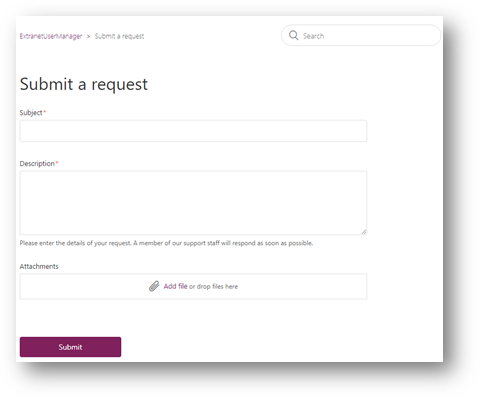Extranet User Manager Support Update

With our Extranet User Manager solution, we are often tasked with providing ad-hoc support to existing clients who are either looking to integrate into their existing environment or make advanced configurations to an existing setup. A very typical support inquiry we work with all the time is in the instance where a client wants to enable single sign on between multiple applications.
Previously, we used a simple distribution list based email alias that would email the immediate supports on our team, and then we would go about responding in a timely manner, however we acknowledged this level of client support engagement is not enough and can be enhanced to provide a better experience.
After a thorough evaluation of several different service desk solutions, we have chosen Zendesk as our support portal. With the simplified process of submitting an EUM based Support Request, we will also be creating a technical based Frequently Asked Questions (FAQs) section with helpful tutorials as well as a Change Log which is a single location to review the various changes in our EUM Releases. Our goal is to make a lot of our troubleshooting quick wins available up on our site for those to securely access.
The great thing about developing a product like Extranet User Manager (EUM), is we get to utilize it ourselves in our own external facing client sites such as eum.co. If you have ever accessed EUM documentation or previously downloaded an EUM install package off of our website, you would have had to create a local account on our website using EUM. With this account, in addition to being able to authenticate into our site, you will also now be able to log in to the EUM Support Zendesk and submit a Support Ticket. This is made possible by EUM recently beginning to support SAML 2 as an Authentication Protocol which extends our abilities as a federated identity provider.
Logging a Support Ticket
The process to log a support related inquiry is as follows:
- Proceed to the Extranet User Manager website and either sign in if you have an existing account, or register for a new account if you have not yet created one. If you have an existing account, skip to step 5.
-
Fill in the registration form with required information and click submit.
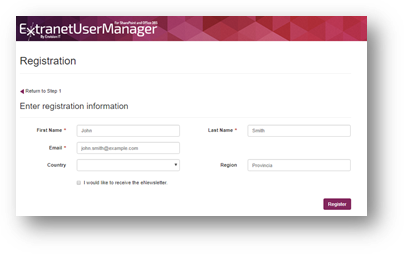
-
Go to your email and look for a message from inquiry@extranetusermanager.com. It will contain your Set a Password token.
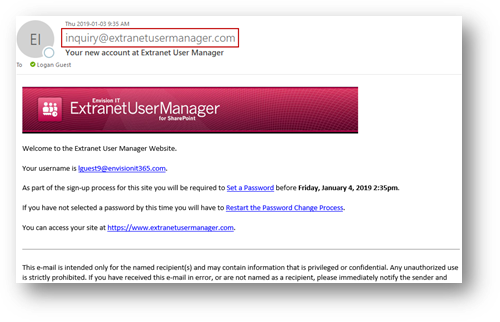
-
Click the Set a Password link in the email and set your password for your account.
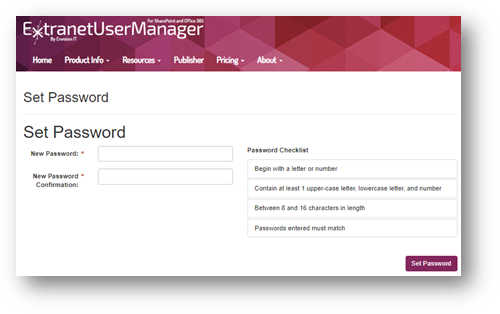
-
Once you have successfully set a password for your account, and are looking to Sign In to the Support Portal, proceed to the Support Portal link. You will notice, you are redirected to Login, which is where you will input your credentials.
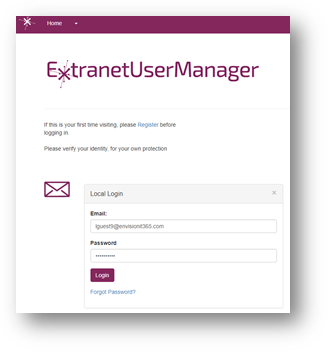
-
Click Login and you should then be redirected back to the Support Portal as an authenticated user. You will then have the option to browse FAQs or Change Log as well as Submit a Support Ticket. If you would like to Submit a Support Ticket, click the Submit a request button in the top of your screen.
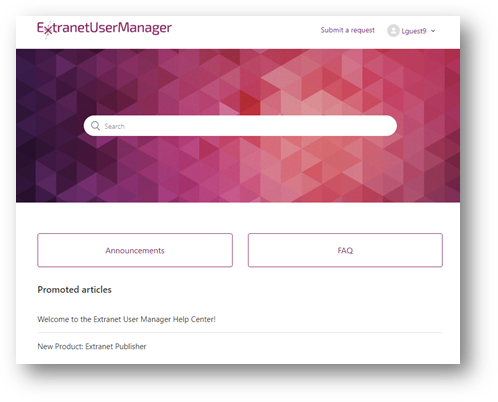
-
You will then be prompted with the Submit a Request form where you can provide us with a Subject as well as a Description of the issue you’re having. Lastly you are able to add attachments of the errors you’re seeing. Adding attachments greatly improves our ability to address your support inquiry. Once submitted, our team will be in touch with you shortly.